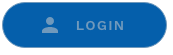How to renew, change or cancel an ODBS authorisation
Find out how to renew, change or cancel your ODBS authorisation, and manage responsible officers.
Renew your ODBS authorisation
Eight weeks before the expiry of your ODBS authorisation, you will receive an automated Invitation to Renew email from DoT:
- advising that your authorisation is due to expire; and
- inviting you to renew for the next 12 months.
ODBS renewals can only be made via DoTDirect. You can either renew your ODBS authorisation for the same fleet band size or change to a different size.
Renewing for the same fleet band size
If you wish to renew your ODBS authorisation for the same fleet band size, you do not need to do anything in response to the Invitation to Renew email.
Six weeks before your authorisation expires, you will be emailed an ODBS Authorisation Renewal Account Notice. You can pay this via DoTDirect, B-Pay, mail or in person at a DoT Centre. You will also be able to see the account notice in your To Do list in DoTDirect.
Note: If you opted to pay your ODBS authorisation fees via direct debit, your account notice will only be emailed to you (it won’t appear in your DoTDirect To Do list).
The account notice will tell you when the fees will be debited from your account – make sure you have sufficient funds available.
When the account notice has been paid, your new ODBS authorisation document will be emailed to you. The new authorisation will be valid from the day after the previous authorisation expires.
| On-demand booking service (ODBS) authorisation user guide | Kb | |
Renewing for a different fleet band size
When you receive the Invitation to Renew email, you have the option to change your fleet band size and associated fees for the next authorisation period.
Log into DoTDirect and select “On-demand Transport” and “Booking Services” to view your ODBS authorisation details. Click the “Select fleet band for renewal” button.
Choose your new fleet band size and click “Update details”. You will be asked to confirm your choice – select “Continue” to confirm or “Cancel” to change your selection.
Once you click “Continue” you will be returned to the ODBS overview page. A statement will appear at the top of the screen to advise that your authorisation will be renewed upon payment.
You will be sent a new ODBS Authorisation Renewal Account Notice immediately for payment, and it will appear in your To Do list if you are not paying via Direct Debit. You can pay this via DoTDirect, B-Pay, mail or in person at a DoT Centre.
When the account notice has been paid, your new ODBS authorisation document will be emailed to you. The new authorisation will reflect your updated fleet band size and be valid from the day after the previous authorisation expires.
| On-demand booking service (ODBS) authorisation user guide | Kb | |
Changing your fleet band outside of the renewal period
Log into DoTDirect and select “On-demand Transport” and “Booking Services” to view your ODBS authorisation details. Click the “Increase fleet band size for current authorisation” button.
Select the fleet band size that reflects the maximum number of vehicles you will be dispatching work to for the remainder of your current authorisation period. Please note, you can only select a fleet band size higher than your current fleet band.
A confirmation message will then display. An account notice will be created for the revised authorisation fee – this is calculated pro-rata and reflects the difference between the new and previous fleet band sizes, applied to the number of days remaining on the current authorisation.. It will be available in your DoTDirect To Do list or paid automatically via direct debit if you have a direct debit agreement in place.
You will be asked to confirm that you wish the change the fleet band. Select “Continue” to move forward.
A message in will then display in DoTDirect to say that your fleet band will change once the account is paid. To pay, select the item from your To-Do list, select “Add to trolley” and proceed to the checkout where you can pay via credit card.
Note: all ODBS that were authorised at 1 April 2020 and received a renewal fee waiver under the COVID-19 relief package will have any additional fees for increasing their fleet band waived.
| On-demand booking service (ODBS) authorisation user guide | Kb | |
Cancel your ODBS authorisation
Log into DoTDirect and select “On-demand Transport” and “Booking Services” to view your ODBS authorisation details. Click the “Surrender authorisation” button and confirm you wish to surrender your ODBS authorisation.
You will then see a screen confirming that your ODBS authorisation has been surrendered (cancelled).
| On-demand booking service (ODBS) authorisation user guide | Kb | |
Adding a new responsible officer
New responsible officers can be added to your ODBS authorisation through DoTDirect. This will attract a $24.60 “Change or addition responsible officer” fee.
All responsible officers will need to upload onto DoTDirect:
- a completed ODT103: Statement of authority for nomination of responsible officer form (below), and
- appropriate proof of identity and residency (see On-demand Transport Standard Proof of Identity Requirements – Responsible Officers below for more information).
To add a new responsible officer:
- Go to your ODBS authorisation on DoTDirect.
- Select “Responsible officer’s details”.
- Click “Add Responsible Officer”.
- Fill in the responsible officer's details and respond to the suitability questions; and
- Upload the required documents (ODT103 form and proof of identity and residency).
The ODBS must immediately notify DoT if a person ceases to be a responsible officer. Penalties may apply.
Removing a responsible officer
To remove a responsible officer:
- Go to your ODBS authorisation on DoTDirect.
- Select “Responsible officer’s details”.
- Select the name of the responsible officer that you wish to remove from your ODBS authorisation.
- Click “Remove”.
- A message will display asking you to confirm that you wish to remove the responsible officer – click “Yes” to continue.
Note: if there is only one responsible officer, or no remaining responsible officers that live in WA, you will not be able to remove the responsible officer. Please contact On-demand Transport for assistance.
IMPORTANT: The ODBS authorisation will be automatically suspended if the ODBS does not have:
1. at least one responsible officer who is a resident of Western Australia; and
2. where the booking service is a body corporate, at least one responsible officer who is a director or manager of the body corporate.
The ODBS must immediately notify DoT if a person ceases to be a responsible officer. Penalties may apply.
| On-demand booking service (ODBS) authorisation user guide | Kb | |
Updating a responsible officer’s details
Then select “Change details” for the relevant responsible officer that you wish to update.
Update the required information (such as position title, email address and phone number), then click “Update details” to save your changes.
When your changes are saved, a message will appear briefly in the top right of the screen to advise that the responsible officer’s details have been updated. This message will also display on the ODBS home screen.
Managing business names
You can add or remove a registered business name associated with your ODBS. Any business names you add to your ODBS authorisation will be publicly visible on the list of authorised on-demand booking services.
Go to the ODBS home screen and select “Manage business names”.
A list of registered business names associated with your ODBS will be displayed – please contact On-demand Transport if your business name is not listed. Click on the business names you would like to have added to your ODBS authorisation and select “Update details”.
A confirmation message will be displayed – select “Continue” to complete the process to add your new business name/s.
| On-demand booking service (ODBS) authorisation user guide | Kb | |
Managing your direct debit details
To change your nominated bank account details for authorisation fee direct debits, go to your ODBS authorisation and click “Change details” under the “Direct debit bank account details for authorisation fee payments” heading.
Enter your new bank account details, then read and agree to the direct debit agreement, then click “Update details”.
You will be asked to confirm your changes – select “Continue” to progress. A message will then display confirming that the direct debit details have been successfully updated. You will also receive an email confirmation to the authorisation holder and responsible officer/s.
| On-demand booking service (ODBS) authorisation user guide | Kb | |
| Direct debit request service agreement on-demand booking services - authorisation | Kb | |