Get a copy of your PTD authorisation
When you were first granted your passenger transport driver (PTD) authorisation, the Department of Transport and Major Infrastructure (DTMI) sent a PDF copy of your authorisation to the email address you use to access DoTDirect. However, if you no longer have this email, getting another copy of your PTD authorisation is simple.
You can use your mobile phone or computer to get a copy of your authorisation through DoTDirect.
Mobile
1. Log into your DoTDirect account on your phone.
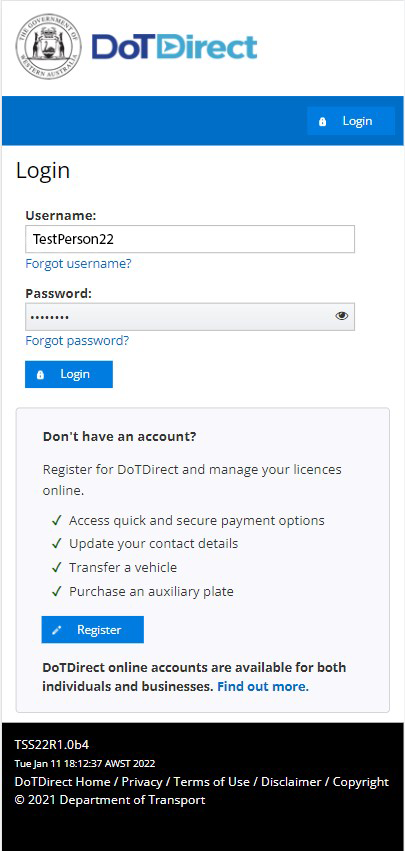
2. Select your profile if required.
3. Tap the menu icon in the top left corner at the top of the screen, then tap Passenger Transport Drivers.
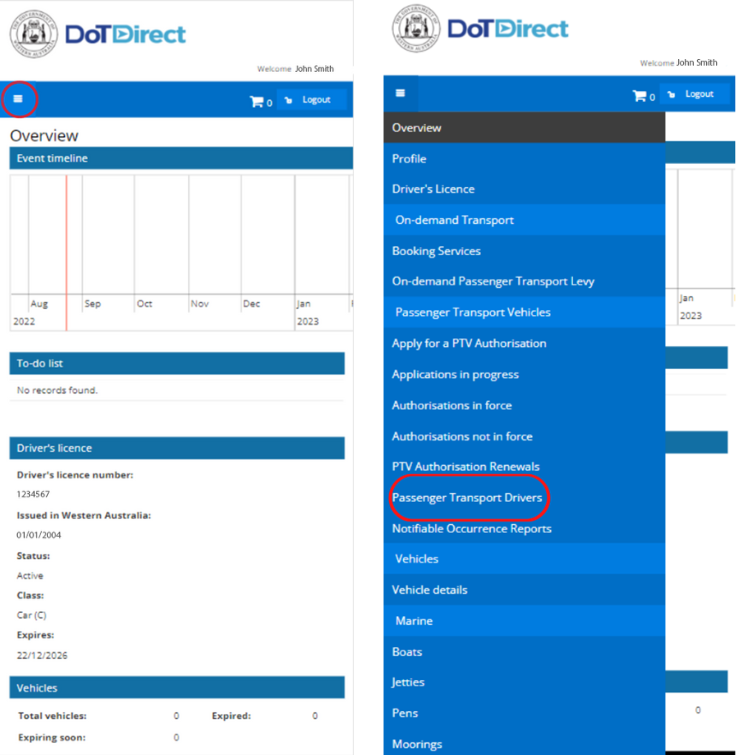
4. Scroll down the page to find the heading Authorisation issue period. Click on the download button and save the document for your records.
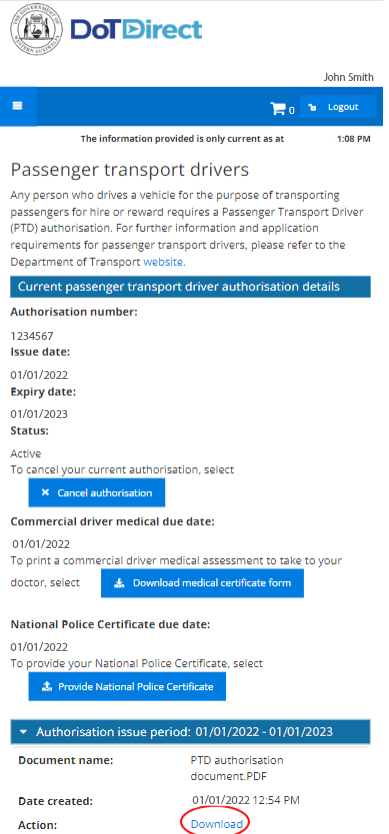
Computer
1. Log into your DoTDirect account on your computer.
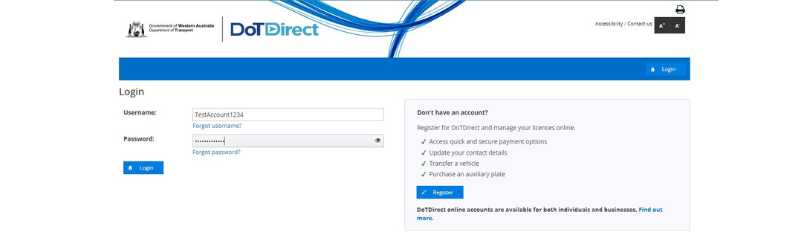
2. Click the On-demand Transport tab at the top of the screen.
3. Click Passenger Transport Drivers.
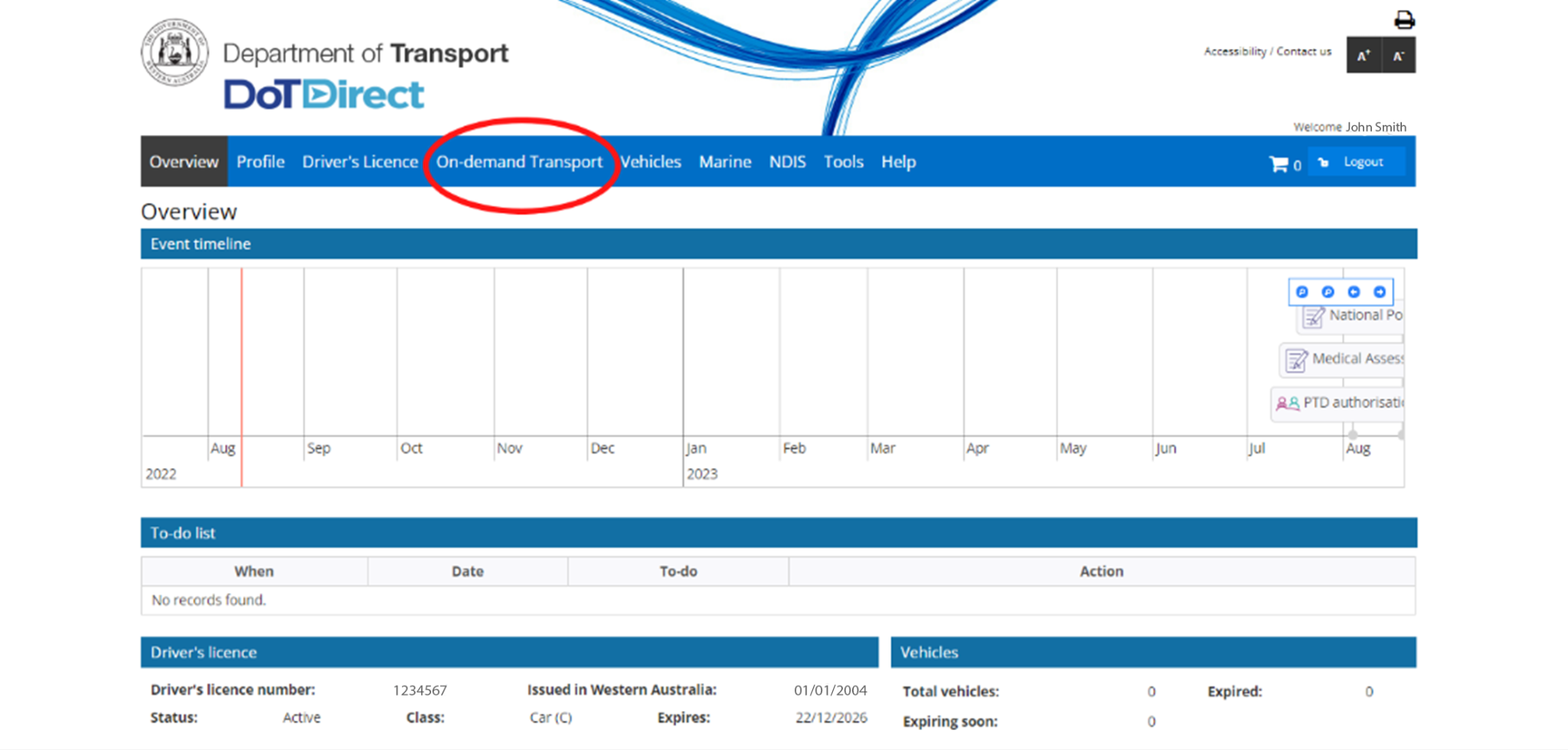
4. A list of all the documents related to your PTD authorisation period will be displayed under the heading Authorisation issue periods.
5. Click the Download button next to the PTD authorisation document. Save the document for your records.
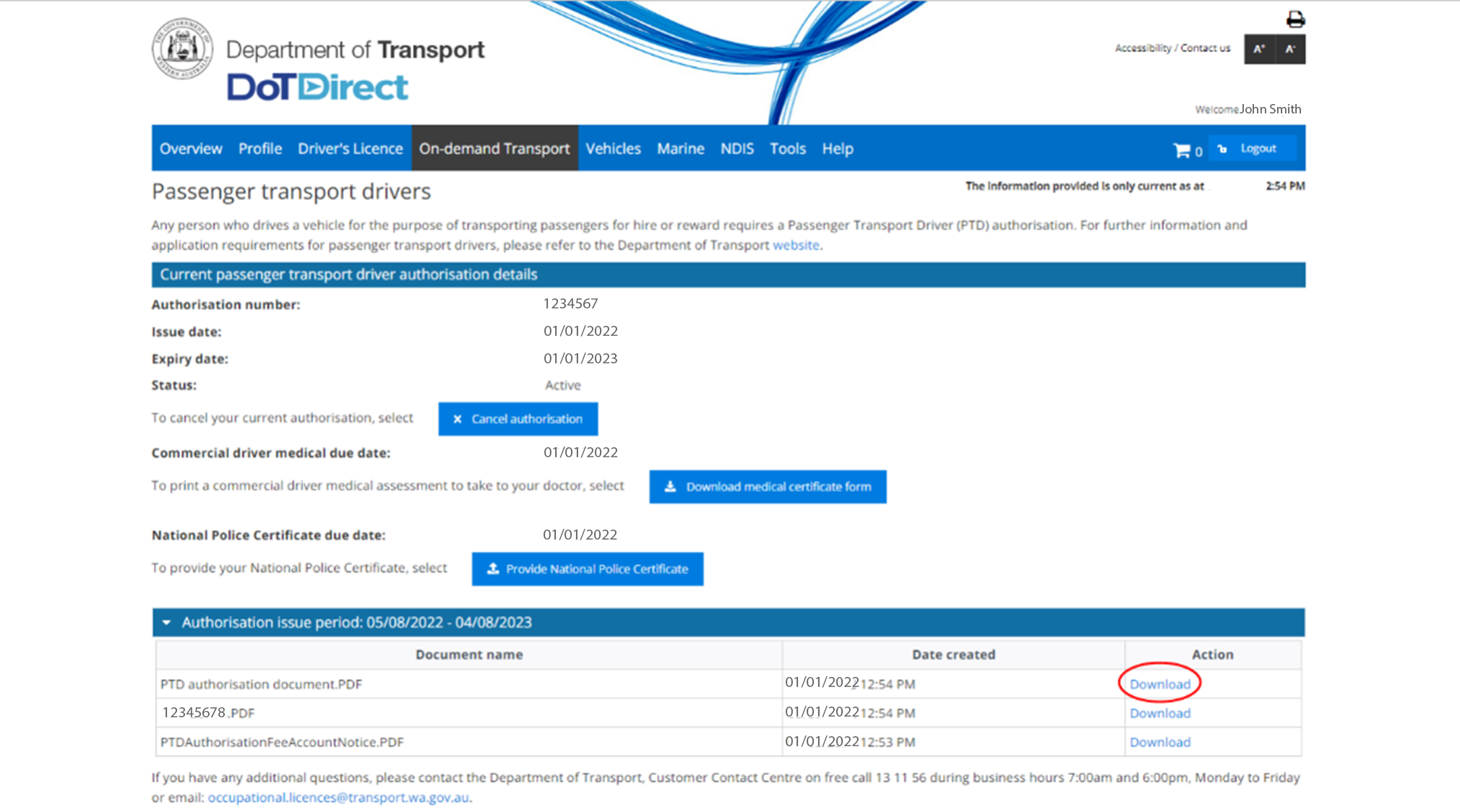
The Driver and Vehicle Industry Dashboard (DVID) allows authorised on-demand booking services (ODBSs) to check the licence, registration and authorisation status of their drivers and vehicles – your ODBS can check the validity of your PTD authorisation at any time. Your on-demand booking service (ODBS) may also have additional requirements for confirming your PTD authorisation status.
Renewing your PTD authorisation
PTD authorisations are valid for a period of 12 months
Six weeks prior to the expiry of your PTD authorisation you will receive an email with an invoice for your next PTD authorisation fee, which must be paid through your DoTDirect account. If you don’t receive this email, make sure to check the junk mail folder in your inbox. PTD authorisation fees are available at the Fees and charges page.
Once you have paid your PTD authorisation renewal fee via DoTDirect, you can download a copy of your payment receipt and your new authorisation document will be emailed to you.
Every five years (or more frequently depending on your medical fitness) you will be required to submit a new medical assessment certificate and NPC. Your next medical assessment and NPC due date is shown in the ‘Overview’ section in DoTDirect and on your PTD authorisation document. DTMI will also send you notification and instructions on how to submit these 12 weeks prior to their due date.
If your driver’s licence is not valid (i.e. it is expired, suspended or cancelled), your PTD authorisation renewal payment will not be accepted. You must have a valid driver’s licence to hold a PTD authorisation.
See the Passenger transport driver (PTD) user guide below for detailed steps on how to renew a PTD authorisation.
Early renewal of a PTD authorisation
You can pay your PTD authorisation renewal up to 6 months prior to the expiry date of your current PTD authorisation.
Late renewal of a PTD authorisation
You can still make payment up to six months after the expiry date, however you are not authorised to transport passengers for hire or reward until the PTD authorisation fee is paid. The expiry date of the authorisation does not change if you make payment after the expiry.
Once a PTD authorisation has expired for more than six months, it is considered lapsed and you will need to make a new application.
What happens if I don’t pay the PTD authorisation renewal?
If the fee is not paid before your PTD authorisation expires, your PTD authorisation will expire at midnight on the expiry date, and you will no longer be authorised to transport passengers for hire or reward.
Cancelling your PTD authorisation
If you no longer wish to hold a PTD authorisation, you can cancel it in DoTDirect.
To cancel your PTD authorisation, you need to:
- Log into DoTDirect.
- Select the On-demand Transport tab at the top of the screen, then click Passenger Transport Drivers.
- Click the Cancel authorisation button.
- Select Continue to confirm that you wish to cancel your PTD authorisation.
- You will be taken back to the PTD authorisation landing page of your DoTDirect account, and you will not longer see a PTD authorisation listed.
- You will receive an email notifying you that the PTD authorisation has been cancelled.
Note: your PTD authorisation will be cancelled immediately. If you wish to hold a PTD authorisation again in the future you will have to apply again and pay the associated fees. No refunds can be given.
If there is no other reason DTMI requires you to provide medical assessments, this requirement will be removed from your record.
How to cancel your application
If you decide not to progress with your PTD authorisation application, you can cancel it in DoTDirect.
Your application can be cancelled any time after you pay the application fee and before your application is assessed and you pay the authorisation fee.
To cancel your PTD authorisation application, log into DoTDirect and:
- Select the On-demand Transport tab at the top of the screen.
- Click Passenger transport drivers.
- Your current application details will show. Click the “Cancel application” button.
Changed your name? Request an updated version of your PTD authorisation
If you have changed your name with DTMI, you can now request and pay for an updated version of your PTD authorisation via DoTDirect.
Note: you can still download copies of your existing PTD authorisations for free.
To request an updated version of your PTD authorisation, follow the below steps.
- In your DoTDirect account, select the On-demand Transport tab at the top of the screen, then Passenger Transport Drivers.
- Select Request new version of authorisation document.
- Tick the checkbox to indicate you have reviewed the order details and confirm the information is correct, then select Add to trolley.
- Review your trolley to confirm it is correct, then select Next.
- Click the checkbox to confirm you have reviewed the items and that all the information is correct, then click Proceed to payment.
- Enter your payment details and click Process payment.
- Once your payment has been completed, your updated PTD authorisation document will be emailed to you. You can also download a receipt of your payment.
Note: if you have changed your name, you must ensure that your passenger transport driver identification documents match the new name on your driver’s licence, and inform your on-demand booking service of your new name, so they can update their records.